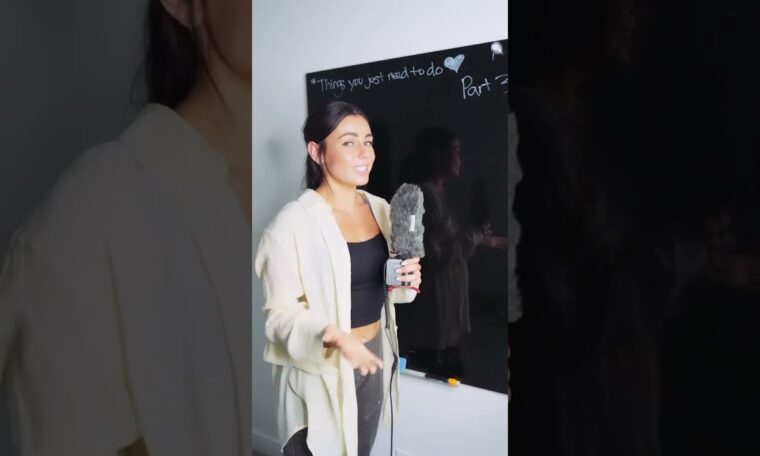
Follow along as Paige Tingey gets into Part 3, and shares everything you need to know about editing presets from beginning to end.
Tip 1: Try to keep your files as RAW files. If you transfer from your camera to your mobile device via Wifi, it often will send them as Jpegs. If you prefer mobile, taking photos in the Lightroom for mobile app allows you to capture RAW files.
Tip 2: It’s super common to apply a preset on a photo and it doesn’t look quite right. Light changes immensely throughout the day. If your preset doesn’t look good, 90% of the time, changing one or more of these settings will help match it to your lighting: Amount slider, Exposure, Temperature, Adjusting Masks (move them around or even delete in some cases).
Tip 3: You may want to add a Mask or two on a specific photo after you apply your preset. Lightroom has Adaptive Presets that make this so much faster! I often use the select subject adaptive preset to help the subject stand out a little more 🙂
Follow Paige on Instagram:
#adobe #lightroomtutorial #AdobeYouTube #adobelightroom #lightroomedit #editingpresets #lightroomtutorial #editingonthego #howtoeditpresets
Follow Lightroom:
..(read more)
CHECK OUT MORE: Travel Guides
EXPLORE MORE: Travel Tips



